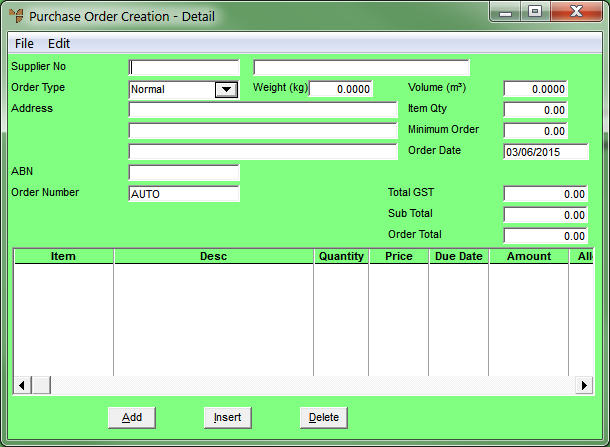
Use this procedure to create a new manual purchase order or sundry purchase order.
Micronet displays the Purchase Order Creation - Detail screen.
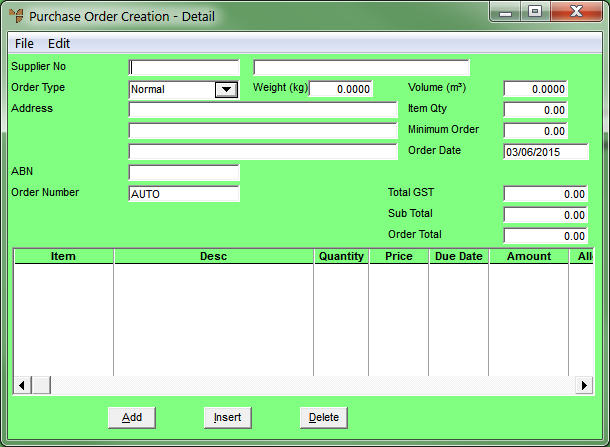
|
|
|
Technical Tip If the supplier has been placed on hold, Micronet displays a message and will not allow you to create a purchase order for the supplier.
This applies when the supplier has been placed on hold in MDS – see "File - Supplier - Extra". It also applies when the creditor has been placed on hold in MCL – see "File - Creditor - Hold" – and the Creditors master file is set to update suppliers – see "Creditor Update Screen - Menu Options". |
Micronet displays the Purchase Order Creation - Header screen.
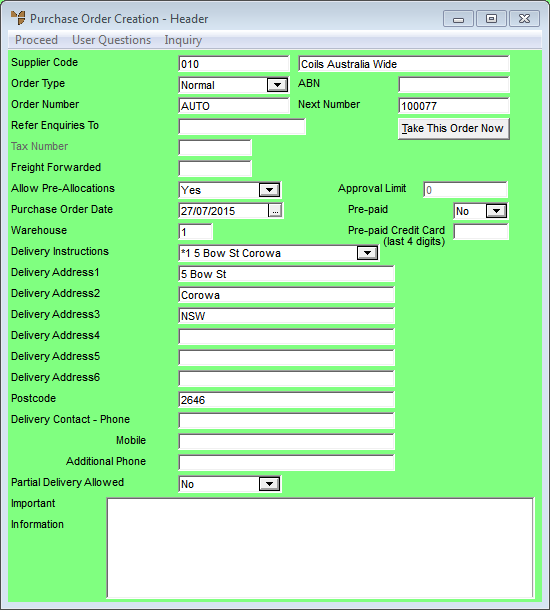
For information about using this screen, see "Maintaining the Purchase Order Creation Header".